Optimize your event management with customizable workflows
Does your organization need to tailor event management to unique processes, specific departments, or varying levels of responsibility? With Pirani’s configurable workflows feature, you can design fully customized processes, assign responsibilities by stage, and enhance traceability, control, and governance.
In this blog, we explain what configurable workflows are, what they’re for, and how you can implement them step-by-step to optimize your risk management system.

|
Table of Contents |
What is a configurable event workflow?
A configurable event workflow is a feature within a management system that allows you to design personalized processes tailored to your organization's specific needs. Unlike rigid or predefined workflows, this functionality enables you to flexibly configure stages, assign responsibilities, and define actions.
It is especially useful in environments where risk management, regulatory compliance, or incident handling require high levels of traceability, control, and governance.
What is it used for?
This tool allows you to model the lifecycle of an event (such as an operational loss, incident, or finding) from registration to closure, clearly defining each step, who manages it, and what actions should be taken at each stage.
Benefits for Your Organization
- Enhances traceability of every event.
- Increases internal control and governance.
- Reduces operational errors with defined workflows.
- Facilitates audits and regulatory compliance.
- Aligns processes with internal policies and external standards.
Advantages for Your Organization
- Total customization: Adapts to complex organizational structures.
- Action automation: Reduces manual tasks.
- Clear accountability: Assigns ownership by stage or action.
- Scalability: Suitable for organizations of any size or sector.
What Problems Does It Solve?
- Lack of follow-up or closure of events.
- Difficulty auditing or reconstructing processes.
- Unclear roles and responsibilities.
- Error-prone manual processes.
- Misalignment with internal control frameworks.
How Does It Work?
Configurable workflows allow you to set up:
- Dynamic states: Each event moves through stages like "Under Analysis," "Mitigation," "Closed," etc.
- Specific assignees: Assign users, groups, or define them by field (e.g., responsible area).
- Custom actions: Enable options such as editing, linking losses, or sending alerts based on the current state.
Practical Use Cases
- Operational Risk Management: Full workflow from event identification to the implementation of corrective actions.
- Regulatory Compliance: Handling of compliance breaches or internal control alerts.
- Internal Audits: Structured tracking of findings and action plans.
- Business Continuity Events: Managing crises or service interruptions.
How to Create a Configurable Event Workflow
Here's how to do it in a platform like Pirani:
Step-by-Step:
- Access the management system
Click the apps menu (nine dots) and select the management system. Then, click the settings icon ⚙️. - Go to the "Configurable Workflows" module
In the dashboard, select "Operational Risk Management (ORM)," then choose "Configurable Workflows" and click on “Event Workflow.” - Configure states
You’ll see two default states: "In Progress" and "Closed." Click “+” to add more states, define their name, optional description, and assign a responsible party. - Assign responsibilities and colors
Assign responsibilities by user, group, or field. You can also differentiate states using custom colors via the color picker. - Create transitions
To connect or allow returns between states, click “+” and then “Transition.” Choose the state the transition should lead to. - Set user permissions
Click the ⚡ blue lightning icon on a transition to configure permissions (view, create, edit, delete). Assign them by user or group. - Manage key fields
If users have editing permissions, they can update general information, associations, and log losses or recoveries based on their role. - Save and publish
Once your workflow is complete, click “Save Draft” or “Publish” to activate it in the Events module. - View it in the Events module
Go to “Events” to see your workflow in action and begin using it.
Are you already using configurable event workflows?
Learn how to create your customizable event workflows in our Help Center modules.
Try it now!
Don’t have the Enterprise plan? Schedule a demo with our team!
You May Also Like
These Related Stories
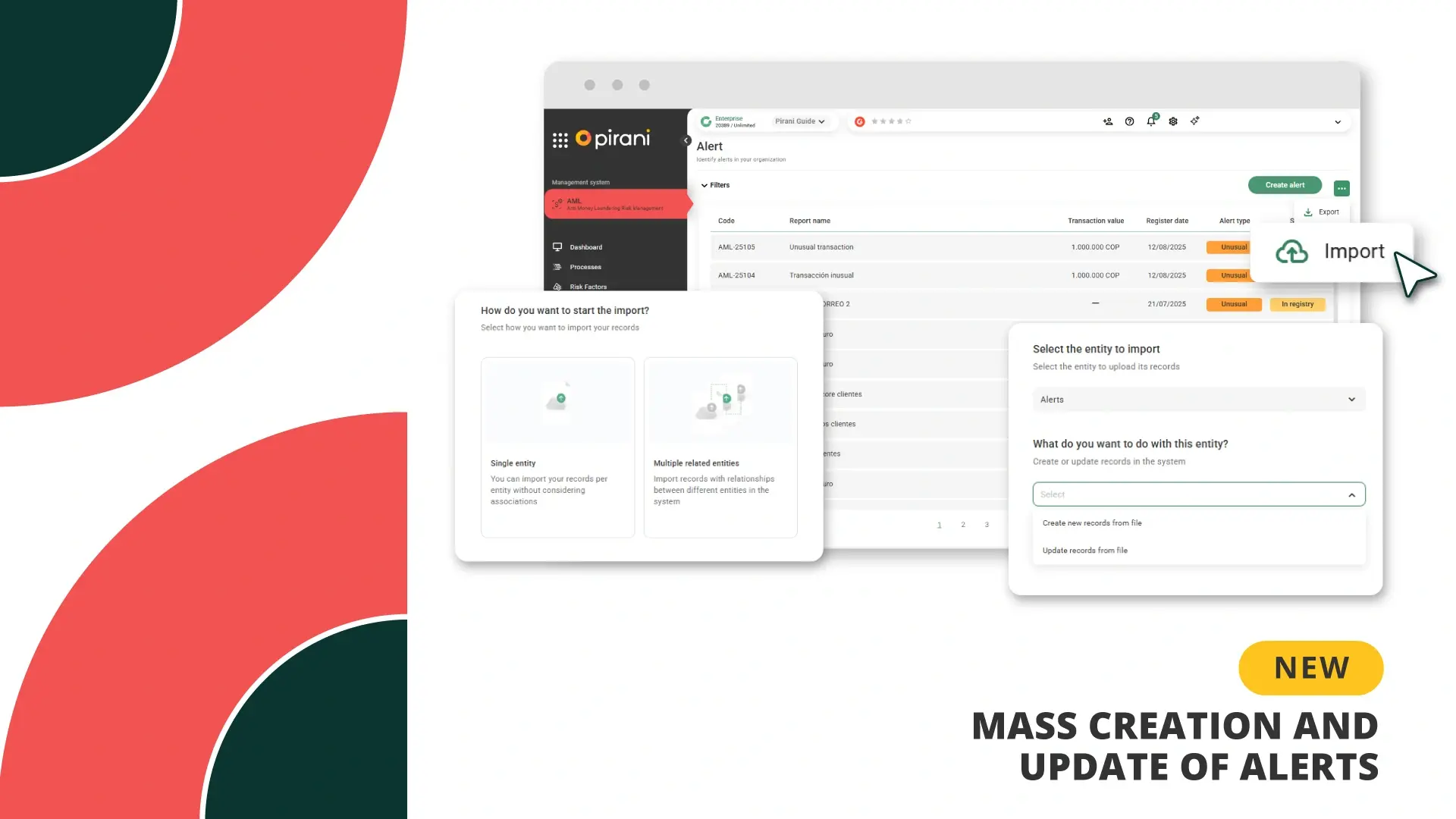
Mass creation and update of alerts
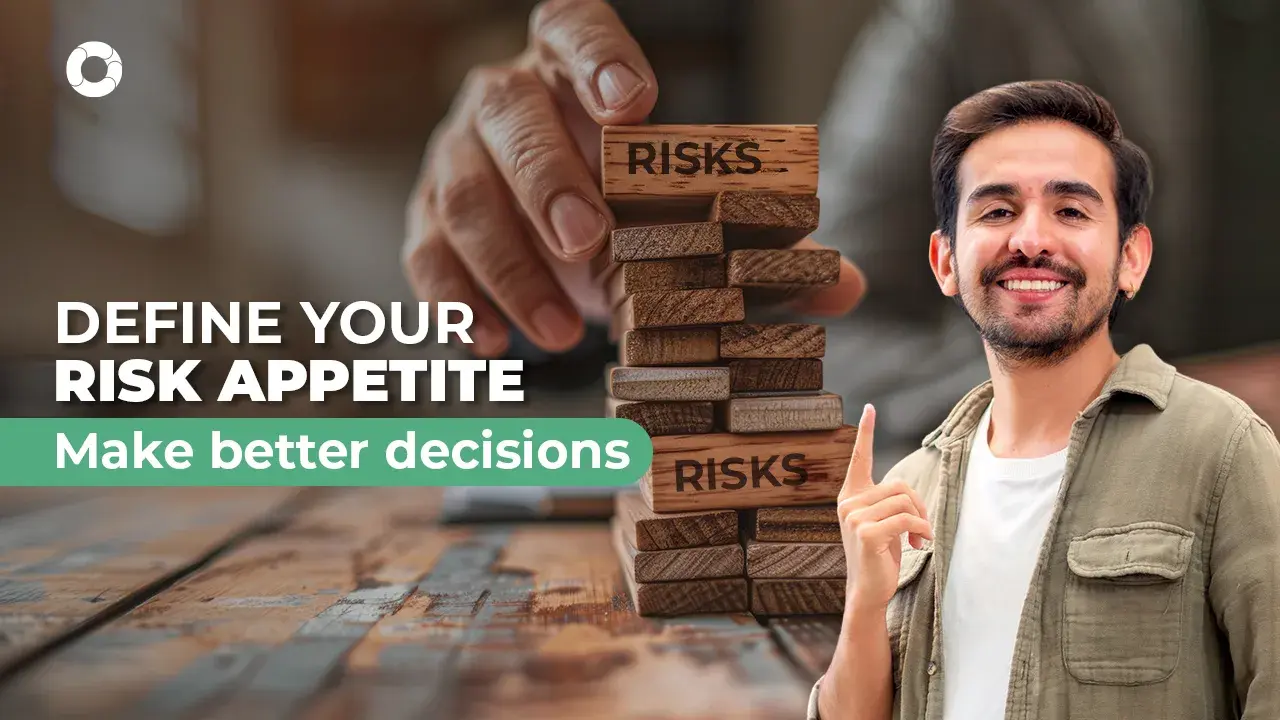
What is risk appetite?

Financial Risks: What Are They and What Are Their Types
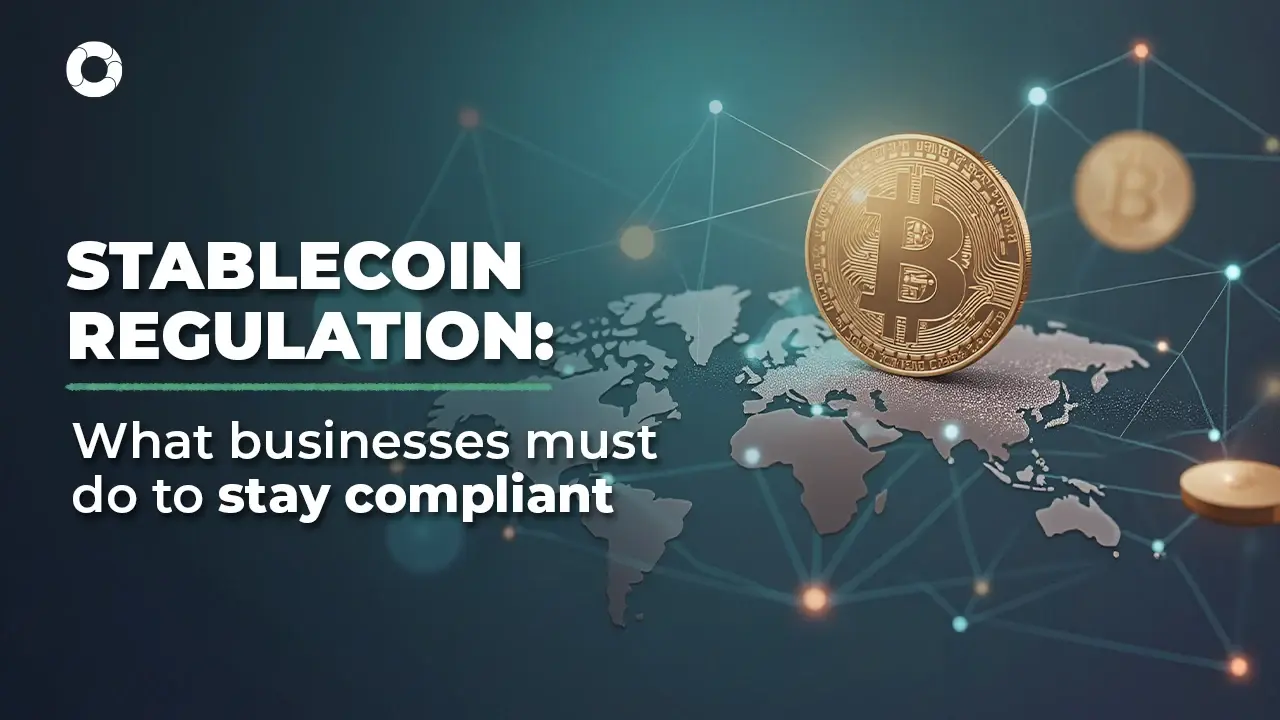
Stablecoins and compliance: Preparing for the new wave of regulation

AML for investment advisers: What’s changing and why it matters
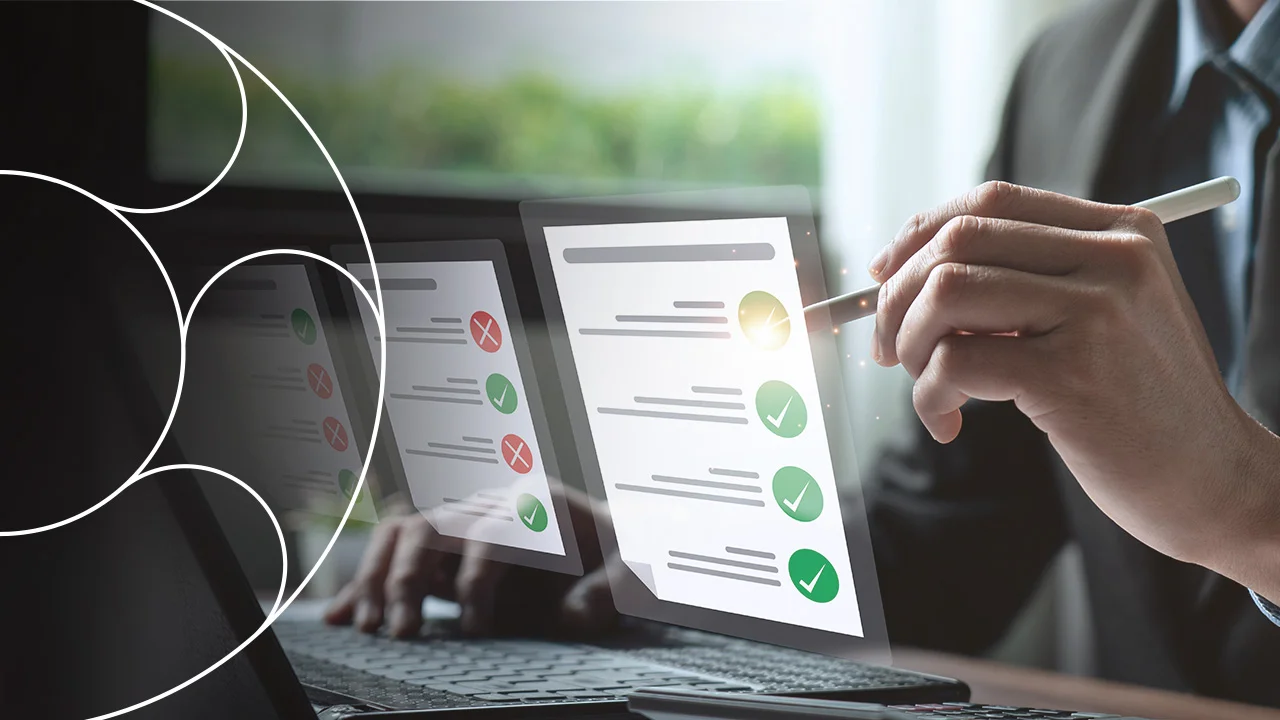

No Comments Yet
Let us know what you think